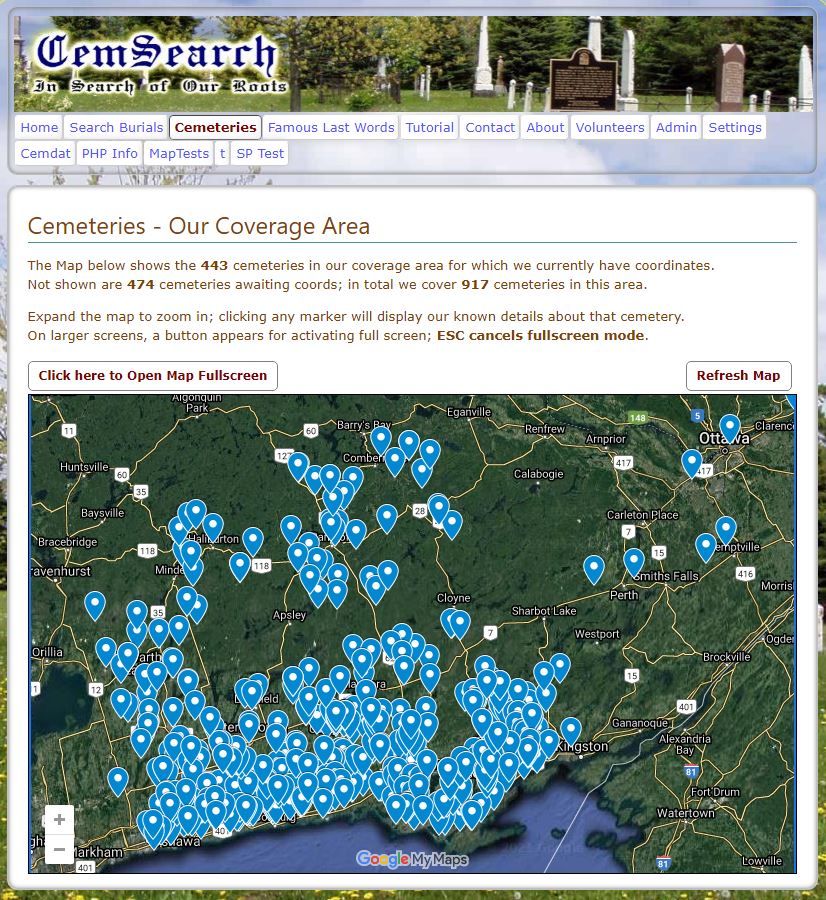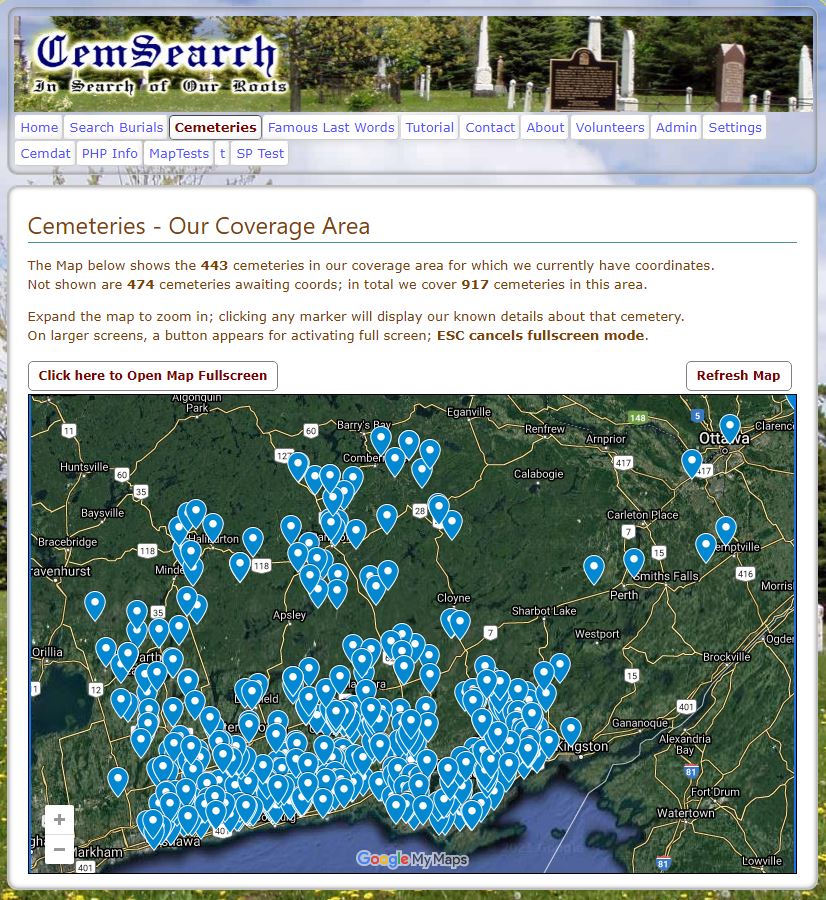Cemsearch Tutorial
What is CemSearch?
CemSearch is a special genealogy computer program designed specifically for people who are "in search of their roots" in a wide circle based around this immediate area.
CemSearch is a comprehensive compilation of thousands of burial plots in hundreds of cemeteries from around this area, stretching as far north as Haliburton (???), East to Prince Edward County (????) and West to Oshawa (????).
The formal "technical" name for this compilation is a "Database" which is really (as you may well know) a computer storage method that can hold enormous amounts of data and allows you to search it very quickly to find whatever you are looking for.
The information in this database has been painstakingly hunted down by a large team of volunteers working tirelessly, under the supervision of our Project Leader and Coordinator, Ron Smith.
These volunteers have poured through cemetery records (when available) and walked the cemeteries with pen and paper (or laptop) and camera in hand, recording all the details they could find on each and every burial plot, and photographing the tombstones so that you could see every special detail.
Never has such an extensive database been compiled for people seeking their roots, and offered to Library patrons free of charge (although we would welcome your donations! -- projects like this are very costly).
Where Do I Start? How Do I Use It?
What do I do now? These are very common questions when starting with a new program. Never used it before? Forgotten how to use since last time? This tutorial will show you how.
We have made the website as simple and intuitive as we could so that anybody can use it without much preparation. This tutorial, hopefully, will answer all your questions. It is "short and sweet" so you should not have to spend a lot of time on it.
Open this tutorial in a separate window if you wish, then you can follow along as you experiment with CemSearch.
If you have opened on the Home page, click on Begin your Search and this will take you the the Search Burials page.
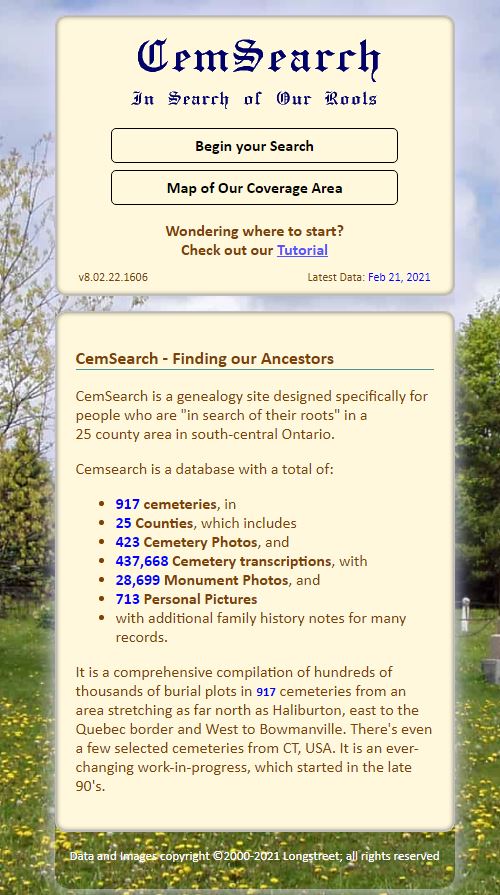
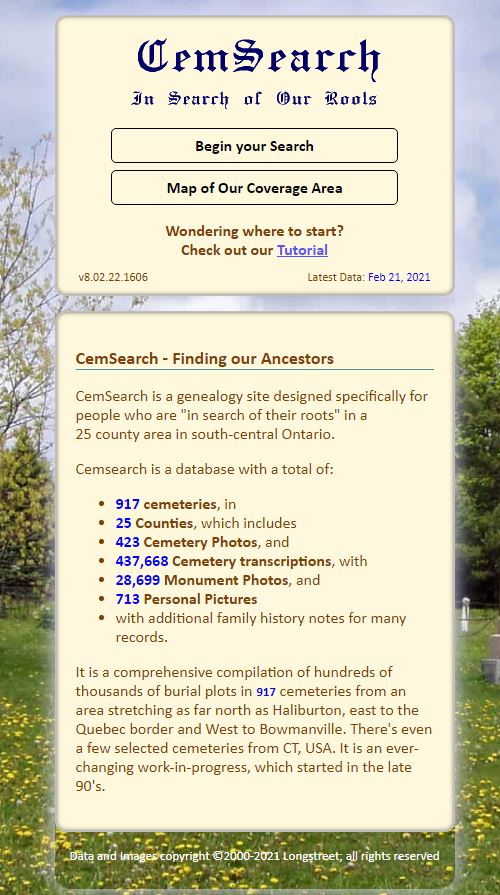
The Search Burials Page
In many cases, you can locate a person of interest by searching for just the last name and part of the first name. Or you may know the Maiden name. Four options allow you to control the search methods.
Search Options:
• Exact : the name must be an exact match. Smith does not find Smithwicks. David does not find David George.
• Starts with: type the first few letters. Sm finds Smith, Smithwicks, and Smythe. David finds David George.
• Contains : a slower search that looks for letters embedded in a name. ith finds Smith, Beckwith, Braithwaite and Dithridge. geor finds David George and Dorothy Georgina.
• Sounds like: when you are unsure of the spelling, choose this option. Rachel finds Rachel, Rachael, Rackel, and Raquelle.
• Special Search: Enter the PlotID (eg. COBUN4944;) or PersonID (eg. COBUN4944^1;) including the semicolon to quickly find that plot or person.
The default (recommended) for Surname is Exact as it will give you the shortest list with the fewest irrelevant names. If you're not sure of the spelling, try Sounds like.
The question mark in a small circle provides context-sensitive help at various places. Holding your cursor over this on, for instance, one of the search boxes will list the search options.
Quite often the last name is known exactly but the first name(s) is not known precisely as people use various nicknames and abbreviatons. For this reason, the default search for first names is Starts with; only an initial or a few letters are needed. Example: to find Arwilda MacDougall, enter MacDougall in the LastName box and AR in the First Name(s) box and click on the Search button.
.jpg )
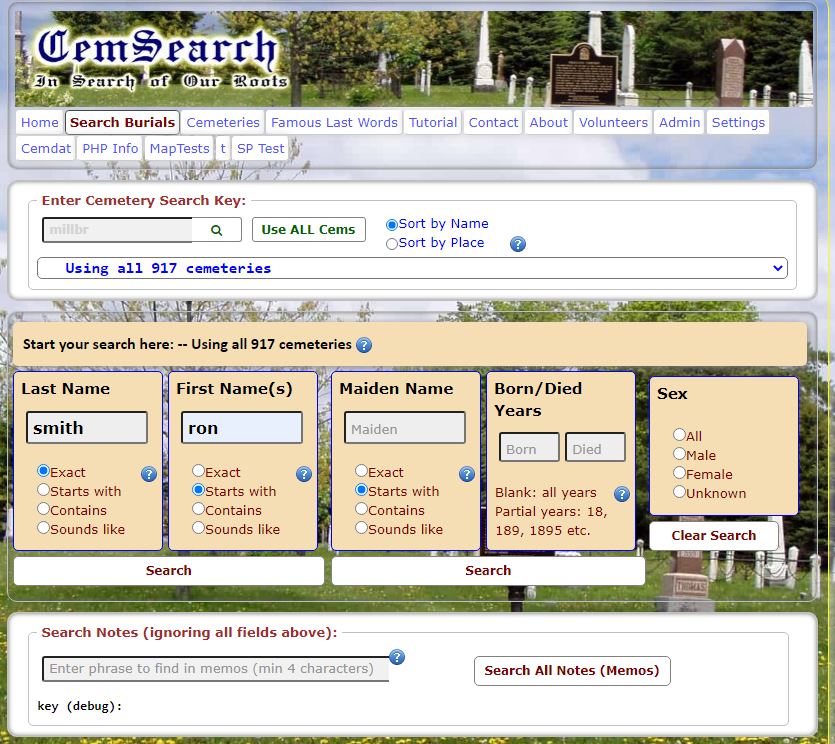
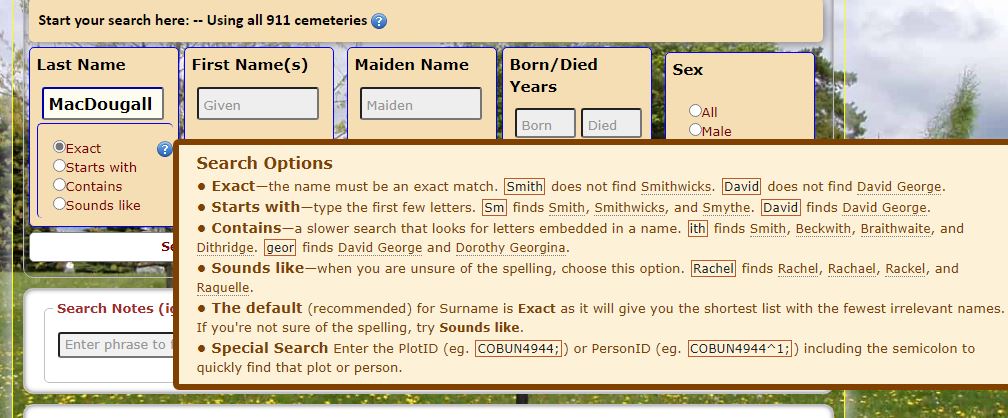
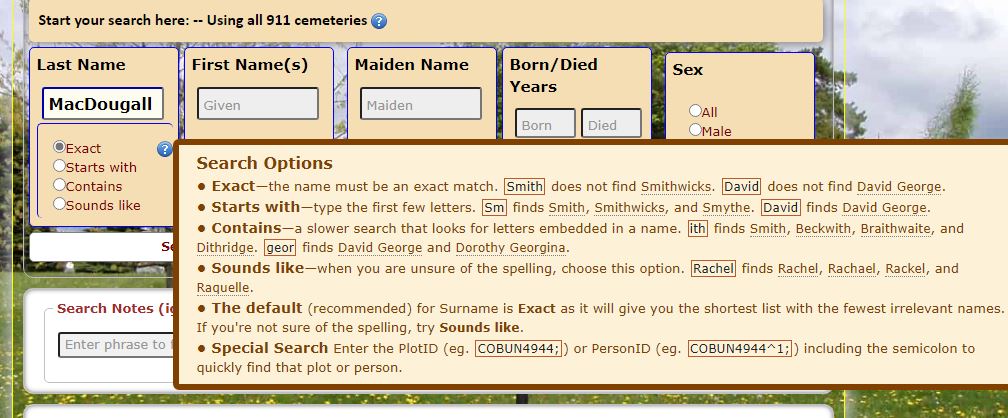
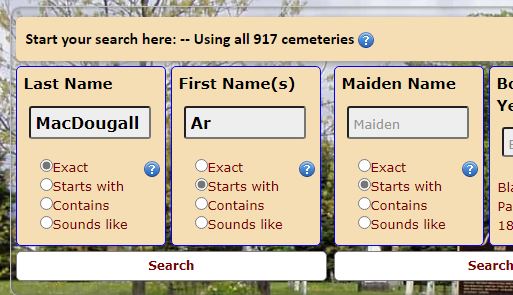
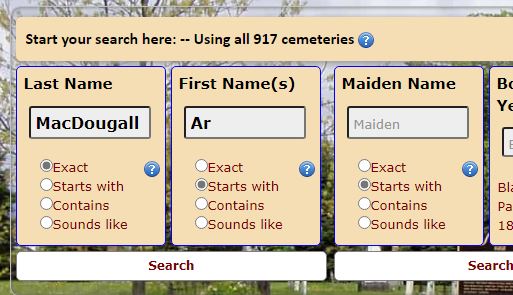
Selecting from Query Results
In the example above, we have entered MacDougall and Ar.
On clicking the Search button, this list of 72 People came up.
You will notice the list includes fullnames, Born-Died dates and the cemetery name.
A camera icon is displayed if there is a monument picture available.
You can select any person you want to view (double click or single-click and press the Select highlighted button)
We have shown Arwilda highlighted here.
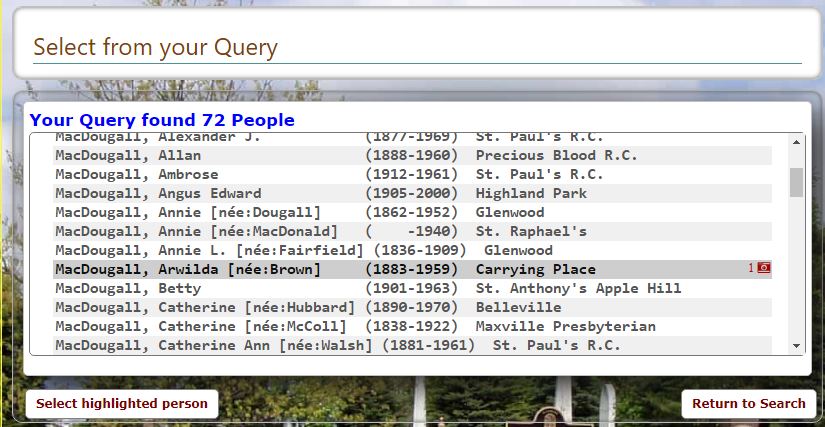
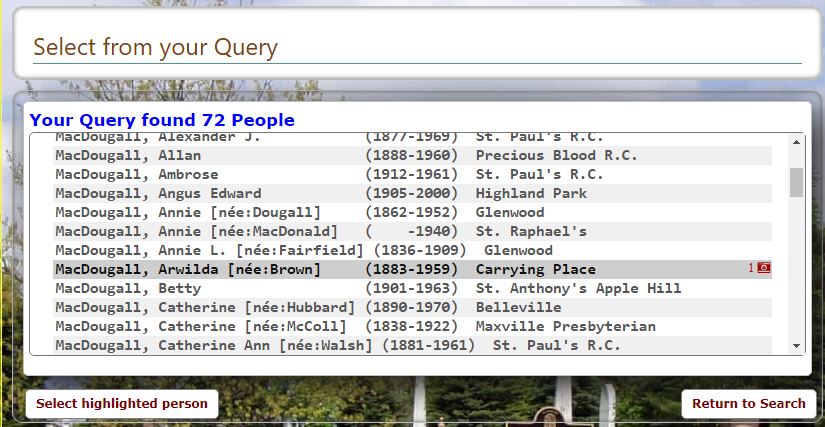
Final Result
The final screen displays all the known data about the person selected, often Notes provide more details.
If personal pictures are available, thumbnails are shown at the top; cursor over to expand.
If there are other persons on the same stone or plot, a list appears and they can be selected.
Many plots show pictures of the monuments and markers; cursor over them to expand.
At the bottom, details of the cemetery are provided, including location and GPS coordinates and a few pictures.
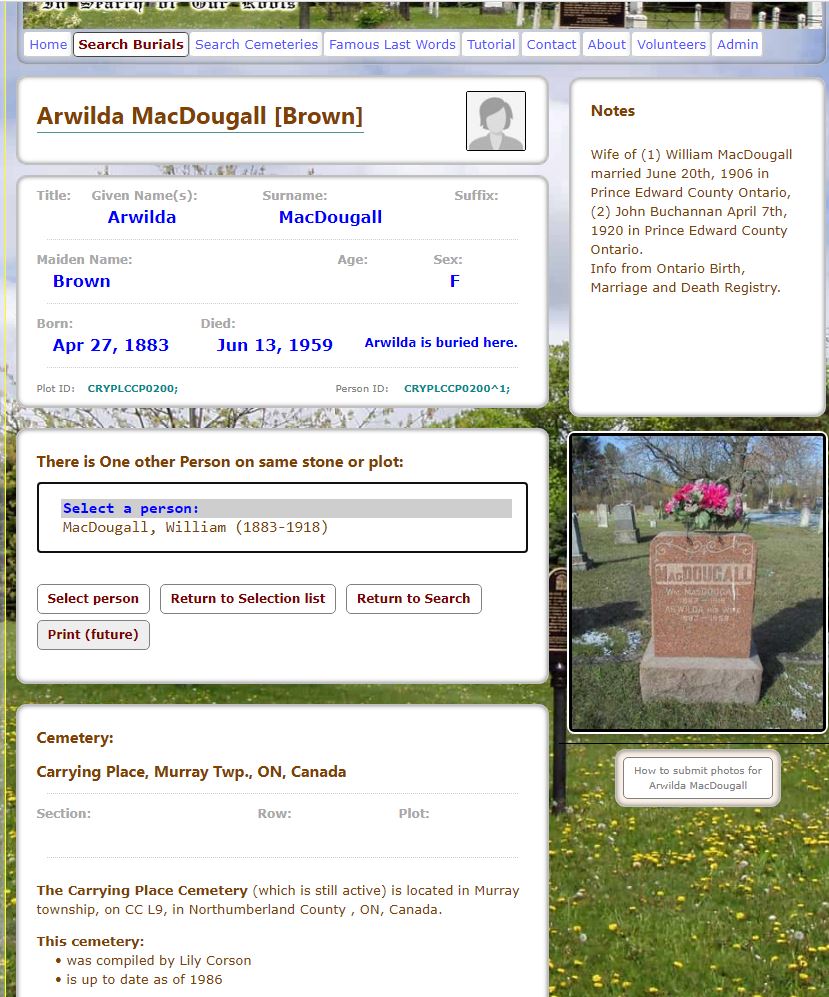
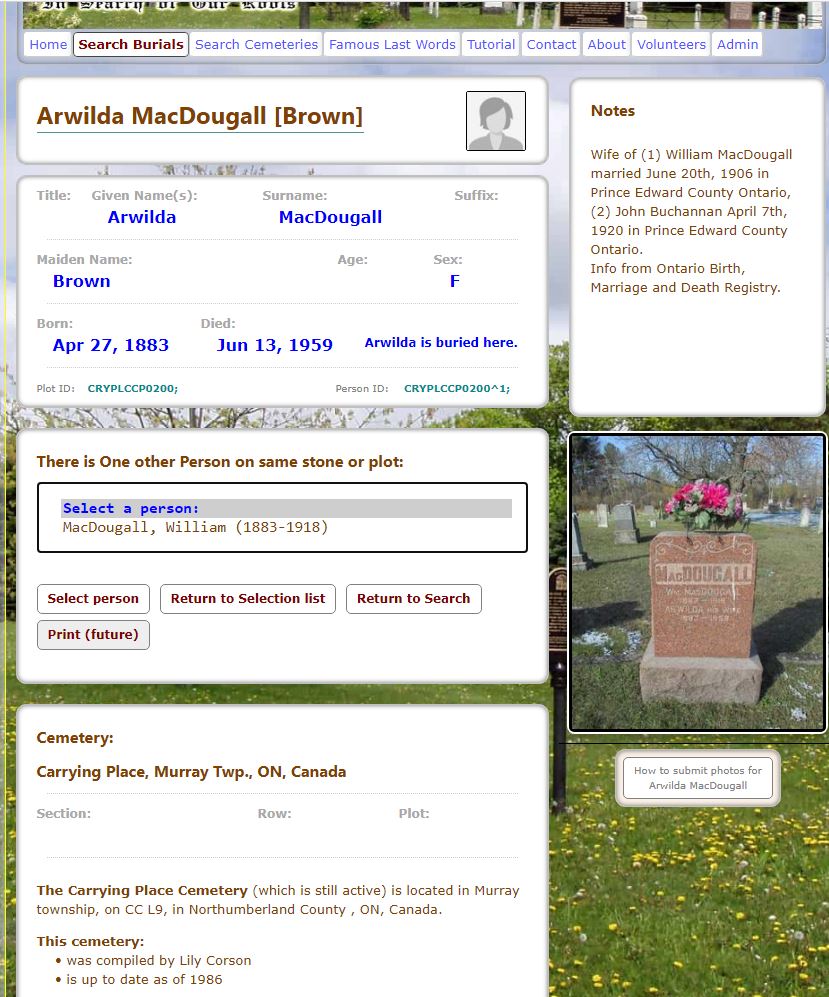
Choosing One Cemetery to Search
By default, Cemsearch searches all 941 cemeteries in its database. You can optionally choose to just search one cemetery if you need to narrow the search area. For the cemetery selector, you type part of the name in the Search box then click on the search icon (magnifying glass). Unfortunately, Brock brings nothing up because we have not had any volunteers in that area and so the Brockville cemetery is not in the database. We have done quite a few cemeteries up in that area but not this one yet.
For the cemetery selector, you type part of the name in the Search box then click on the search icon (magnifying glass). Unfortunately, Brock brings nothing up because we have not had any volunteers in that area and so the Brockville cemetery is not in the database. We have done quite a few cemeteries up in that area but not this one yet.



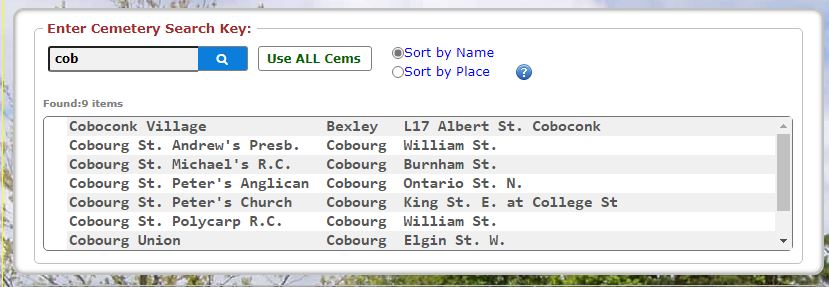
The Cemeteries Menu Tab
Clicking on the Cemeteries top-menu tab shows a map of many of the cemeteries in our coverage area.
The Map shows the 444 cemeteries in our coverage area for which we currently have coordinates.
Not shown are 474 cemeteries awaiting coords; in total we cover 941 cemeteries in this area.
Expand the map to zoom in; clicking any marker will display our known details about that cemetery.
On larger screens, a button appears for activating full screen; ESC cancels fullscreen mode.
Click Refresh Map to restore it to the starting configuration.